Table of Contents
Fldigi has a bewildering number of keyboard and mouse shortcuts, some of which may help make your particular style of operation more efficient. You do not need to know them all to make effective use of the program!
Main window
Text input fields
Most text fields use a combination of CUA (PC) and Unix-style keybindings. Text can be marked, copied, pasted, saved to a file as well as transfer to other main panel controls. A right click on any text control will open a context sensitive menu for that particular control. A full list can be found on the FLTK web site
The received/transmitted text widgets use CUA key bindings with some modifications:
RX text
This widget is read-only and ignores shortcuts that would modify its contents.
TX text
The text that has already been sent is protected, but can be deleted one character at a time with the Backspace key. Right clicking on the Tx text panel opens the following popup menu:
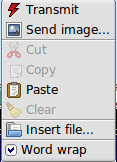
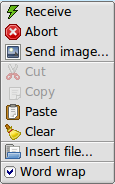
-
Transmit
put the program into the transmit operation
-
Receive
during a transmit or tune, end the transmit and restore receive operation
-
Abort
during a transmit, receive without waiting for the modem to finish sending
-
Send image
for MFSK only, send an image using MFSKpic mode
-
Clear
clear all of the text
-
Cut
delete the marked text (by left click drag over text)
-
Copy
copy the marked text to the clipboard
-
Paste
the clipboard text to the current text insertion point
-
Insert file
select a file from file browser to insert in text at insertion point
-
Word wrap
turn word wrap on/off
The Tx panel is fully drag and drop aware. That means you can add a file to the transmit text by simply opening up a file manager (different for different OS and choice of desktop). Select the file from the manager and then drag and drop it onto the Tx panel. The mouse pointer will move the cursor insert point for the drop.
A number of additional shortcuts can be found in the Keyboard Operation section.
Waterfall display
Most of fldigi's unusual shortcuts are specific to this widget.
Waterfall display - Keyboard
- Shift Left/Right - move the b/w marker by 1 Hz
- Ctrl Left/Right - move the b/w marker by 10 Hz
Waterfall display - Mouse
- Left click/drag - move the b/w marker to, and start decoding at the cursor frequency
- Right click/drag - as above, but return to previous position on release
- Middle click - toggle AFC
- Ctrl-Left click - replay audio history at b/w marker position
- Ctrl-Right click - replay at cursor frequency and return on button release
- Ctrl-Middle click copy the frequency under the cursor to the currently selected (or first) channel in the PSK viewer, and select the next channel
- Shift-Left click/drag same as unmodified left click; no signal search
- Shift-Right click/drag likewise, with a return to the previous frequency when the button is released, no signal search
- Shift-mouse wheel - move the squelch slider
-
Scroll wheel usage is dependent upon the configuration (see ConfigWaterfall)
- None - no mouse wheel activity in waterfall panel
- AFC range or BW - adjust the AFC range/BW up/down
- Squelch level - adjust the squelch level up/down
- Modem carrier - adjust the audio tracking point +/- Hz increments
- Modem - select modem type from a full rotary of available modems
- Scroll - move the waterfall left/right in 100 Hz increments (for 2x, 4x expanded waterfall view)
- Ctrl-mouse wheel - change the AFC search width in PSK modes, or the bandwidth in CW and FeldHell
- Ctrl-Alt-Left click on the mouse when the mouse pointer is in the waterfall - if operating with flrig and a supported transceiver such as the FT-950, will set the transceiver manual notch frequency to the frequency under the mouse cursor. Repeat the Ctrl-Alt-Left click to disengage the notch. Disengagement is not dependent on where the cursor is on the waterfall, just that it be in the waterfall.
Waterfall "Store" button
- Left click - Add a new item for the current frequency and modem
- Shift-Left click - Delete all items
- Middle click - Select last item in menu
-
Right click - Pop up menu
- Left/right click - Select item (and switch to that frequency/modem)
- Shift-Left/right click Delete item
- Middle click - Update (replace) item
Digiscope display
- Mouse wheel - Change AFC/BW, same as Ctrl-mouse wheel on the waterfall
Rig control window
Frequency display
See Rig Control.
Frequency list
- Shift-Left click - delete the line under the cursor
- Middle click - replace the line under the cursor with the current frequency/mode/modem
PSK viewer window
-
Besides the bindings mentioned in the PSK Viewer section, there are mouse shortcuts to change the nominal frequency of a viewer channel:
- Middle click copy the current waterfall b/w marker frequency to the channel under the cursor, overwriting that channel's nominal frequency
- Right click - restore a channel's nominal frequency
- Right click on Clear - as above, for all channels