Table of Contents
Fldigi provides automatic export of log records as they are recorded. On Linux the data is forwarded to Xlog compatible programs using the SysV message queue system. On Windows the records are exported via a temporary file structure and are accepted by Logger32.
The user may also export all or selected records consisting of all or selected fields. Access to this export function of available from the menu "File/Log/Export ADIF", "File/Log/Export Text", and "File/Log/Export CSV".
Export ADIF
Selecting the Export ADIF menu item opens the following dialog:
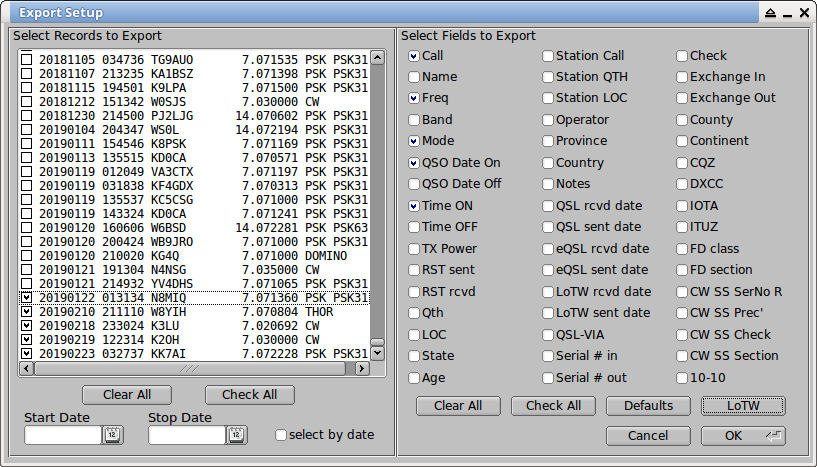
If you want to export every record press the "Check All" in the left panel. You can also select and deselect individual records. Choose which fields you want to export with the right panel controls. Press the OK button to continue or Cancel to abort the operation. A file chooser dialog will open which allows you to specify the name and location of the exported file. Use the extension ".adi" on Windows and ".adif" on the other OS's.
Export Text / CSV
The same Export Setup dialog is used for Text and CSV exports.
The Text export produces a simple space delimited file with columns set at locations dictated by the field size for each field that is exported. It is suitable for use with a word processing program or for printing a hardcopy of your activities.
The CSV is a "Character Separated Value" file with the TAB character used as the field separator. This type of file can be imported into nearly all spreadsheet programs such as Gnumeric, Open Office or MS Excel.