Table of Contents
fldigi can connect to and share data with an external program called "fdserver." fdserver is implemented in a scripting language called TclTk. TclTk scripts can be run on Linux, OS X, and all current versions of Windows. The look and feel of the TclTk application is nearly identical across all of the platforms. fdserver uses a socket interface to communicate with compatible clients on the same computer or with others on a LAN configuration. The fdserver main dialog on a Linux computer:
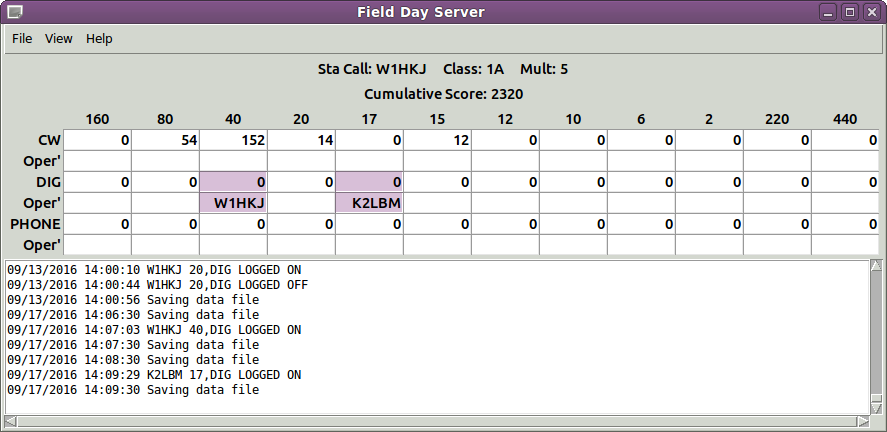
with two clients shown as connected, W1HKJ on 40 meter digital, and K2LBM on 17 meter digital.
Fdserver Connect
Open fldigi's fdclient dialg from the main Log menu:
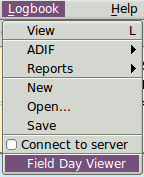
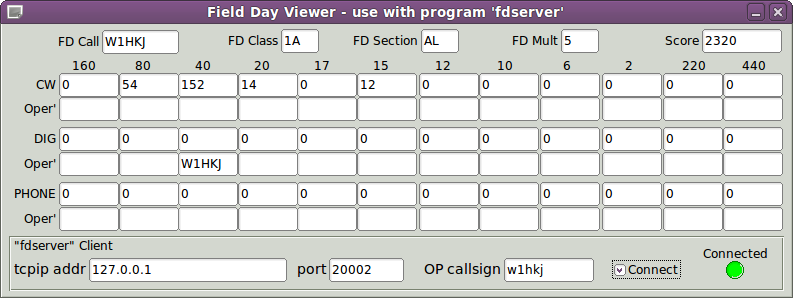
Enter the operator callsign which may be the same as the station callsign or different in the case of multi-operator participation. Make sure that the tcpip address and port are correct (the same as configured for the server). If the fdserver is on a different computer then the tcpip addr is either the 32 bit address in Dot-decimal notation (xxx.xxx.xxx.xxx), or the LAN recognized DNS name such as "daves-linux-box". Most LAN routers maintain a DNS server that matches noun name to the 32 bit address. (see https://en.wikipedia.org/wiki/IPv4).
Enable the "connect" check box and fldigi should immediately find and connect to the fdserver. The connected indicator will change from medium grey to green.
fdserver will only allow a single position to be logged in for a band/mode. Event management is up to the event participants.
fdserver stores each contact with the operator Call. Refer to the separate fdserver/fdclient documentation for details.
Immediately after connecting the fdserver will provide fldigi with
- FD Call
- FD Class
- FD Section
- FD Mult
- Score
The server will broadcast changes to the various logging events, such as a new 20 meter CW contact. Each fdserver client, whether the TclTk fdclient application or fldigi can quickly see the event activities on the client dialog.
Logging off of the fdserver is as simple as unchecking the "connect" box.
FDserver/FDclient
Here are some simple startup and running instructions for the TclTk applications, fdserver.tcl and fdclient.tcl.
You must have the tcltk/wish interpreter installed on your computer. When installed the file manager will usually associate the .tcl extension with the server and allow the interpreter to be run and execute the target script file. tcltk script files are plain ASCII text and can be edited with a proper text editor (DO NOT use Notepad on Windows). Notepad++ and Geany are both available for Windows and are free.
fdserver
Start fdserver.tcl and you are presented with it's configuration dialog:
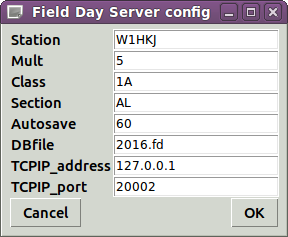
Enter
- Station - the station call for the FD event
- Mult - the station multiplier for the FD event
- Class - the station class for the FD event
- Section - the station section for the FD event
- Autosave - interval in seconds between updating the database file
- DBfile - name of the field day log file
- TCPIP_address - use 127.0.0.1, local host
- TCPIP_port - default is 20001
Press OK and the main fdserver dialog opens and is ready to accept clients.
fdclient
Start fdclient.tcl and the main fdclient dialog opens:
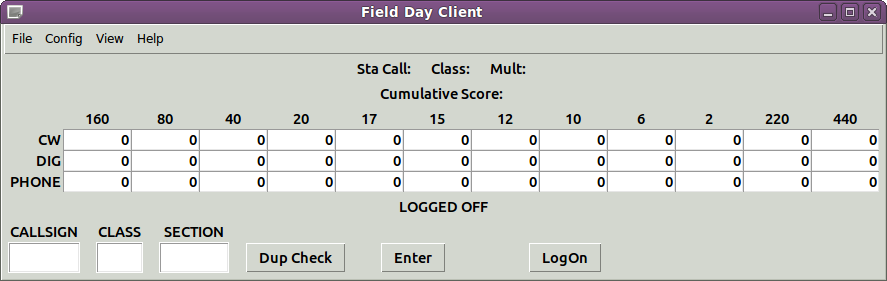
Press the "LogOn" button to open the client log on dialog
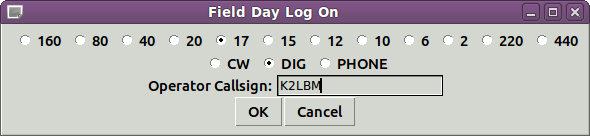
Select the band and mode. Enter the Operator Callsign and press OK.
The fdclient main dialog will show connected with the same type of information that is shown on the fldigi fdclient dialog.
The fdclient.tcl application can be used for phone, and CW operations that do not use fldigi.